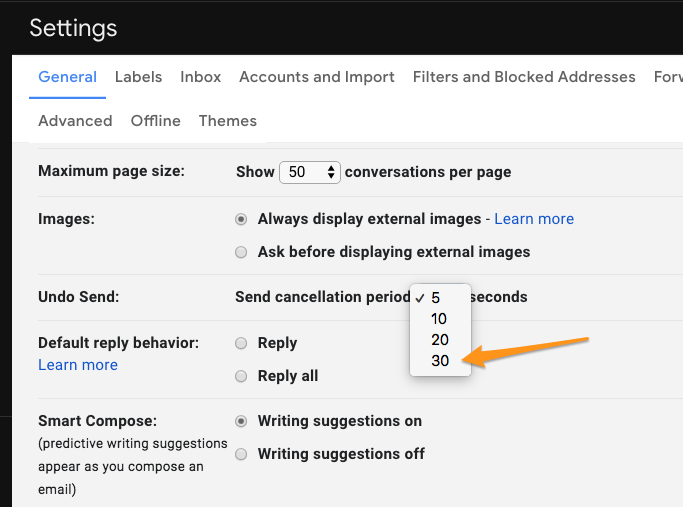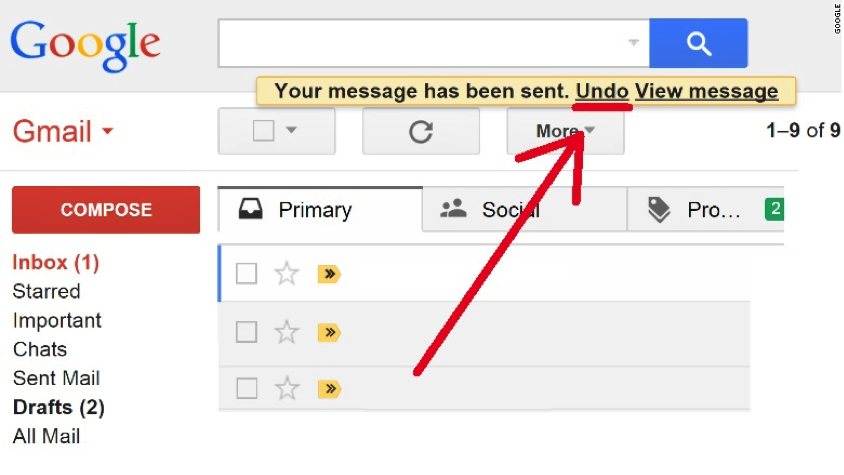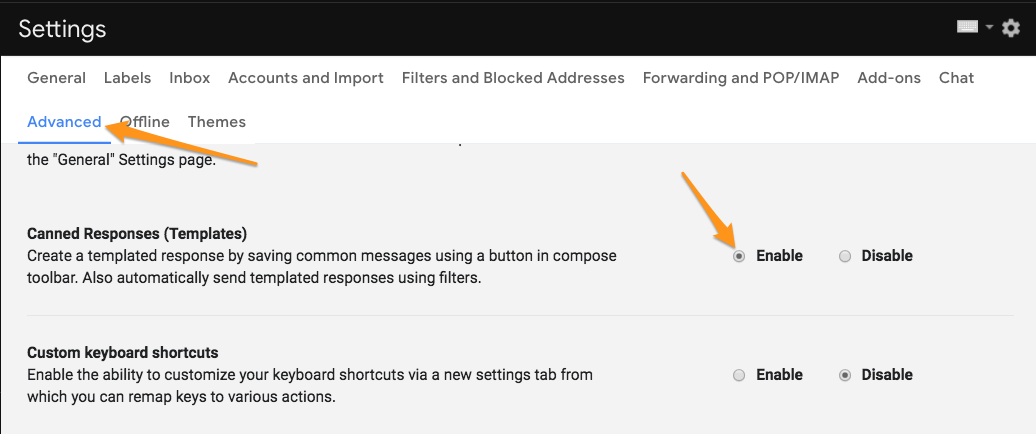Other Optimizations that Gmail Offers
Integrate your to-do list with Gmail
Did you know that you can use Google to create and manage multiple to-do lists and you can link tasks to emails and create tasks from emails? There are many apps out there for managing a to-do list but there’s a lot to be said for integrating task lists with your email account.
There are many ways you can work with tasks and lists in Gmail and this short video (4 min) gives a brilliant introduction to the versatile and super useful features of the Task function.
Hit Snooze
It so often happens that an email comes at a time when you are not ready to respond. You might flag it or mark it as unread and then the daily avalanche continues and before long the email is forgotten. It slips off your screen and out of your mind.
Gmail Snooze allows you to snooze an email, which will temporarily remove it from your inbox for now and then have it come back in at the top of your inbox after a specified amount of time – a few hours, a day, a week – or on a date and time you specify. The snooze icon will display when you open a message to read it.
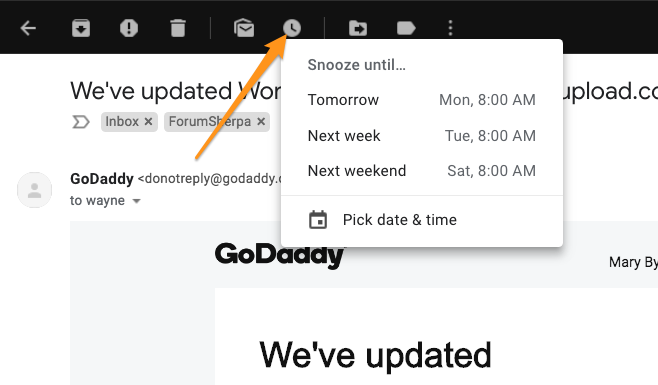
Undo Send!
Have you ever clicked that send button on an email and then immediately regretted it? Did you realize just after you clicked send that the recipient’s name was wrong or you forgot to attach a document? It happens to all of us!
Gmail provides you with a safety net, if you know how to use it. The Undo Send function allows you to recall an email you just sent up to 30 seconds afterwards.
To set it up, simply click on the settings gear in the top right corner of Gmail. Select “Settings” from the menu and find the “Undo Send” section. You will have the option to set a “Send cancellation period” of 5, 10, 20 or 30 seconds. Why would you not choose 30 seconds?! Do that.
Now, when you send an email, an “Undo” button will appear for 30 seconds in a yellow banner at the top of Gmail.
Save time and boost productivity
Canned Responses
Do you ever find yourself typing out various versions of the same simple response over and over to multiple recipients? Gmail offers a clever little tool called Canned Responses, which allows you to create several templates, save them, and then fire off your generic response at the tap of a button.
Canned Responses can be found in the Advanced Settings tab. You can find these options on the ‘Settings’ screen as pictured.
When you are ready to create, insert or delete a canned response, look in the bottom right hand corner, hit the down arrow icon next to the trashcan and select ‘Canned Response’. All the options you need are there.