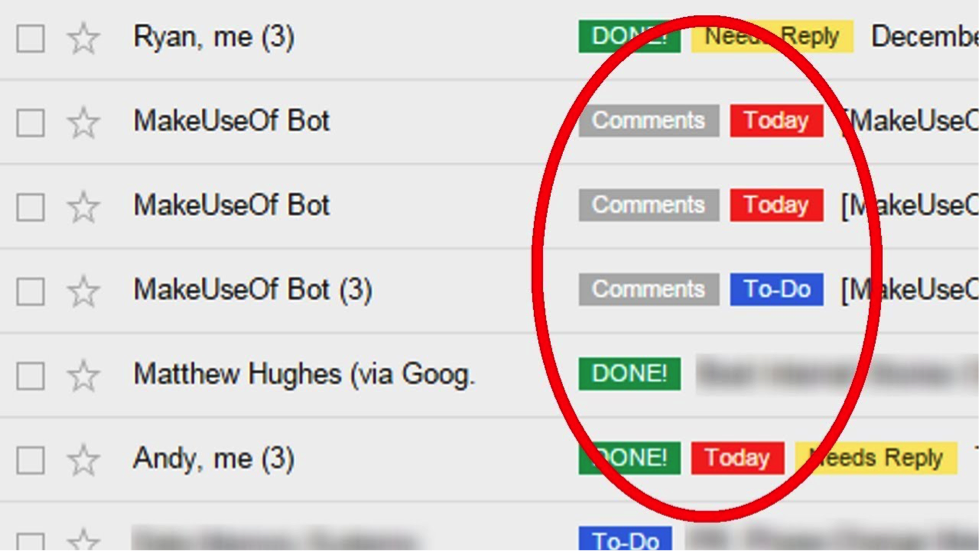3 Ways to Organize Your Emails
Gmail offers some fantastic tools to help you organize the deluge of emails into a tidy list of folders and bundles – helping you make sense of email madness. Here are the basics you need to know:
Categories
Gmail can automatically sort your emails based on subject matter as soon as they land in your inbox, so they are ready and waiting for you in tidy bundles. For example: special offers from your favorite bakery go into “Promotions” and notifications from Facebook go into “Social”.
To enable inbox categories go to Settings > Inbox and select “Default” inbox type. Then you may choose which categories you want to use. These categories will show as tabs at the top of your Gmail client.
Labels
The concept of Labels is similar to the idea of using folders to organize your email. The difference is that you can add multiple labels to one email, so that email will show up in multiple ‘folders’.
To select a label or add a new one, simply open the email and click on the label tab next to the “More” option above the message. The labels you have assigned to a particular email will show up next to the email subject and can be clicked on to show other messages with the same label.
A list of all the labels you have created can be found in the menu list on the left-hand side of your Gmail account. You can even color-code them if you wish!
This short video (2 min) will walk you through how to use labels for your Gmail account
Filters
Use filters to manage your incoming mail. You can set up filters to automatically label incoming email with a specific label, or to archive, delete, star, or forward certain emails. There are different criteria that you can set to make the ‘rule’ for the filter e.g. All emails from a certain address or containing a certain keyword in the title can be filtered and have a specified action applied to them when they arrive.
Barry Schwartz, author of The Paradox of Choice: Why More Is Less, says that creating too many options for yourself can lead to decision paralysis. It’s important to strike the balance between being organized and making filing your emails too time-consuming with a ton of different folders to choose from.
This short video (3 min) does a great job of clearly explaining how to set up filters and searches in Gmail.
PRO TIP!
Here’s a really useful secret that not many people know. In an incoming email, Gmail ignores the ‘+’ character and anything that comes after it. So an email addressed to Ro**********@gm***.com and an email to RonBloggs123+ex********@gm***.com will both be routed to the same inbox!
You can make use of this to filter your email subscriptions. If you subscribe to a weekly email for meditation tips for example, you could tell the meditation site that your email address is RonBloggs123+me********@gm***.com, and then set up a filter in Gmail for all incoming emails which are sent to this address to be labelled and put into a specific folder.